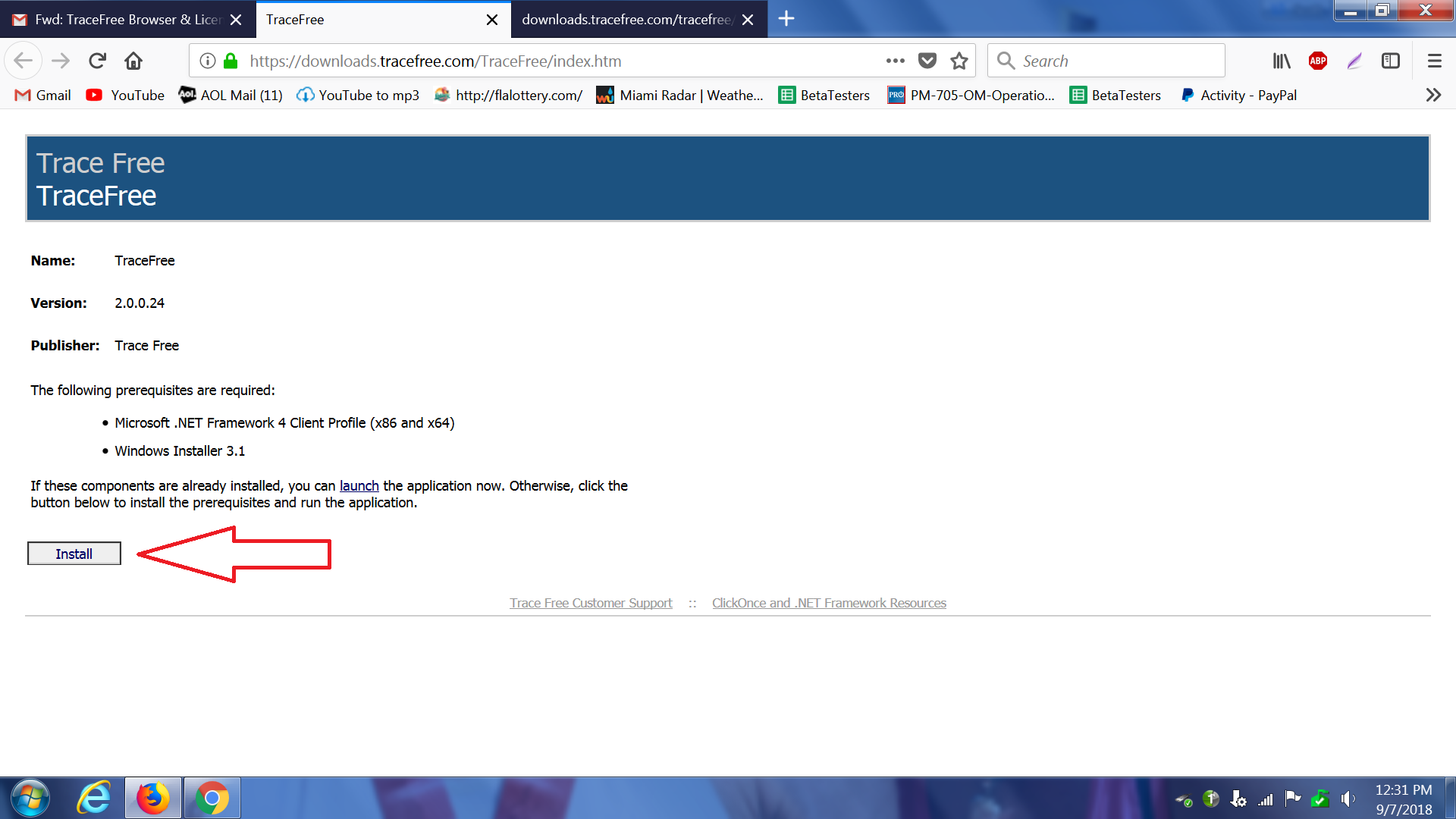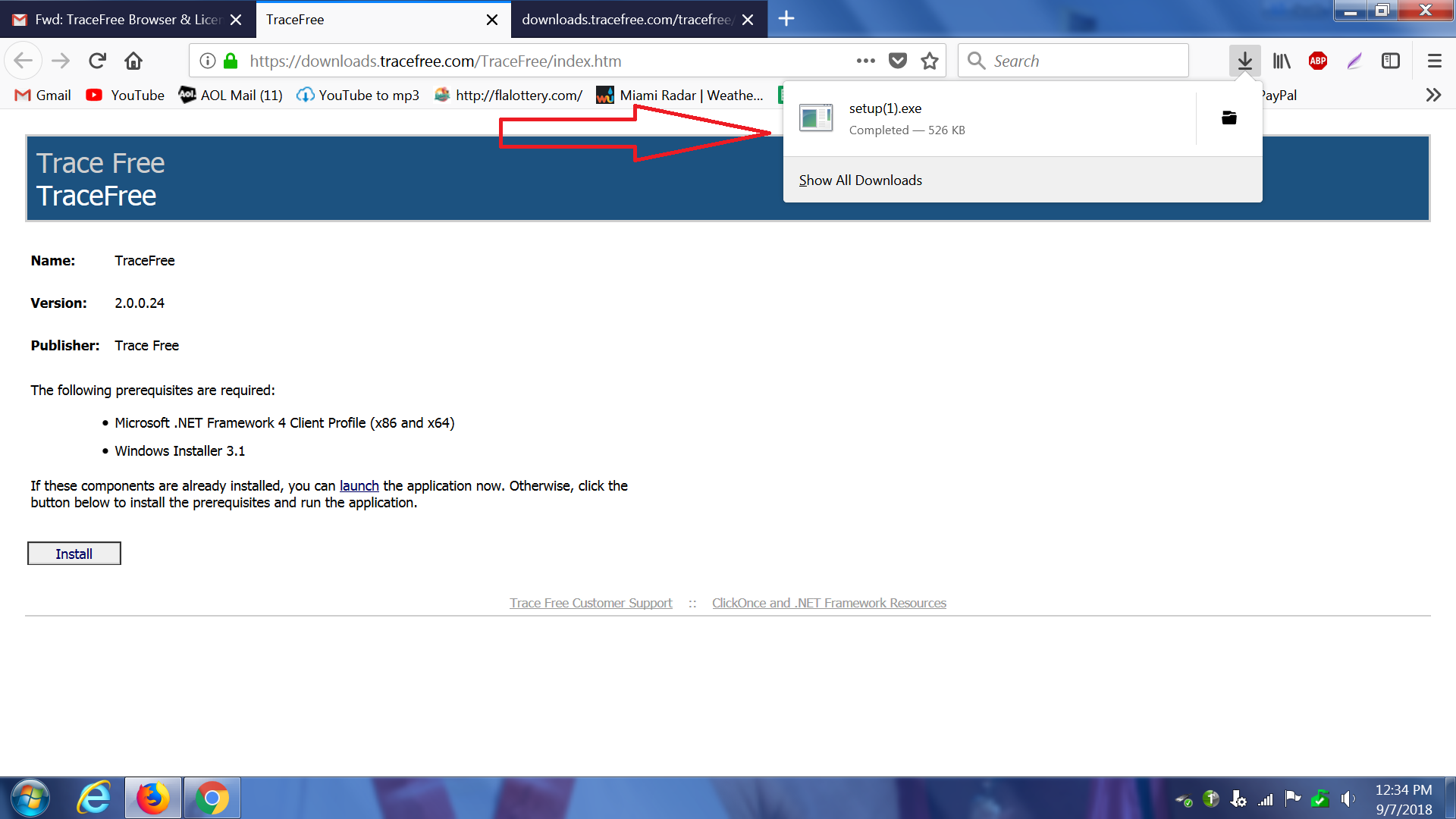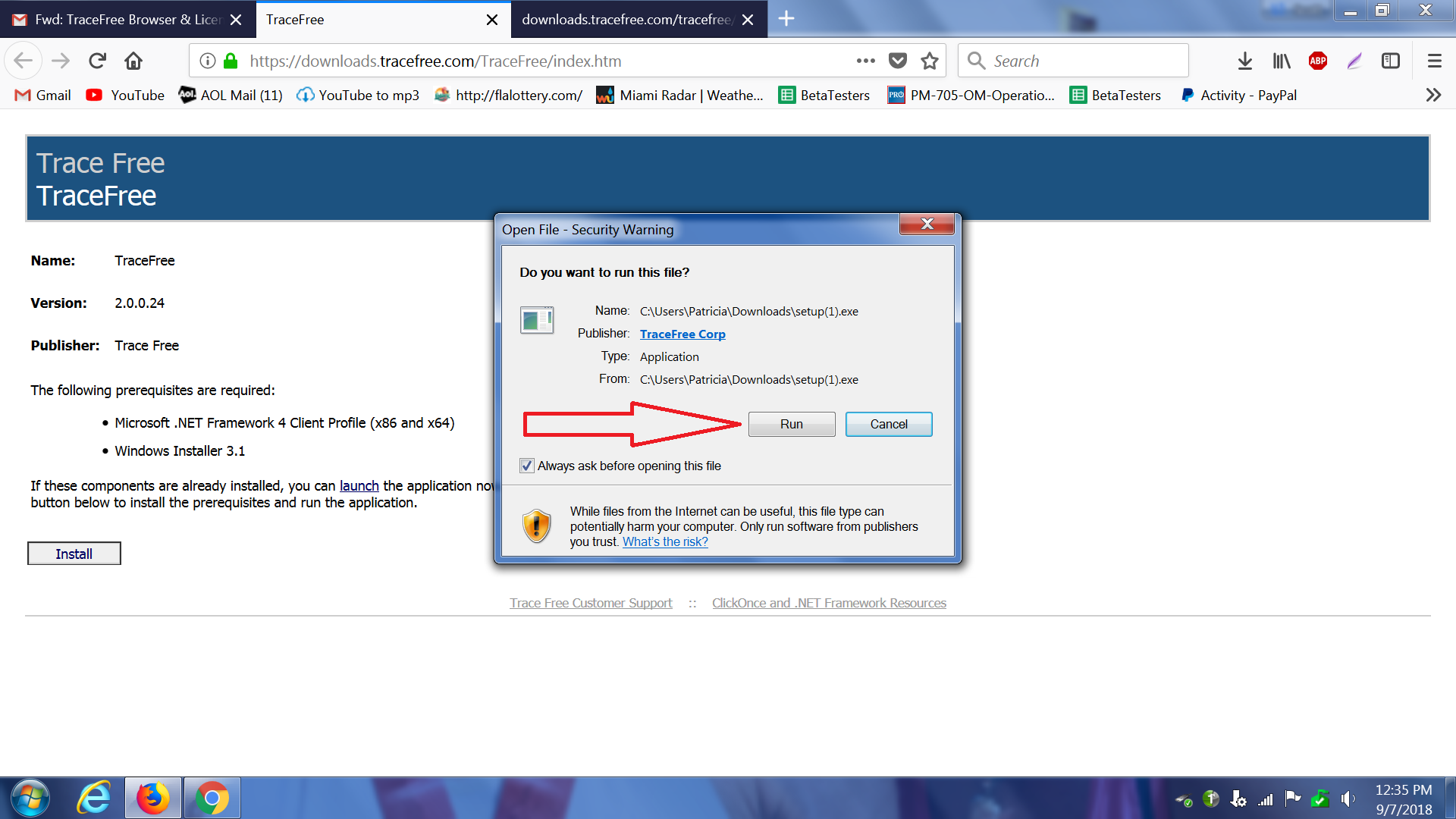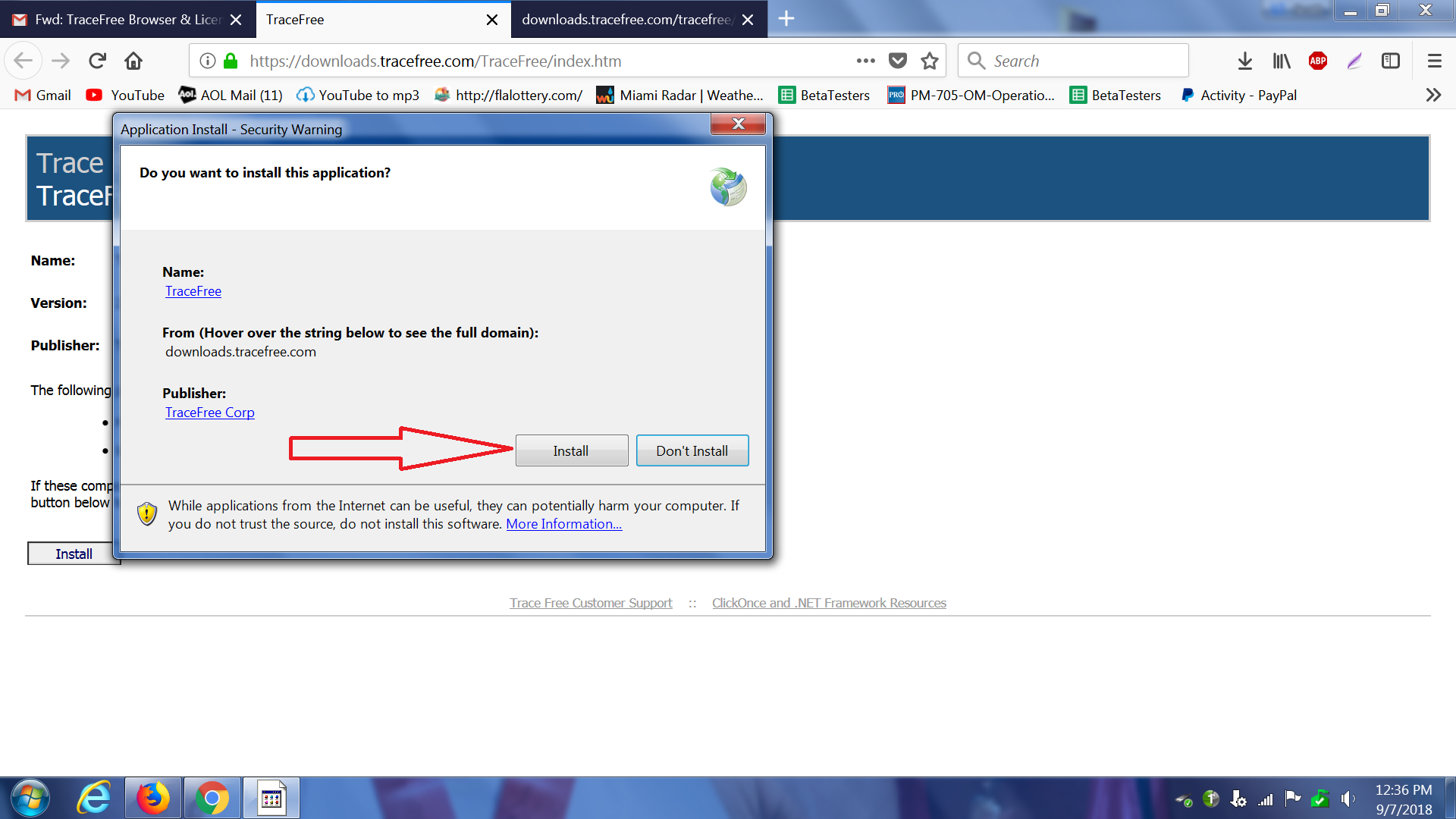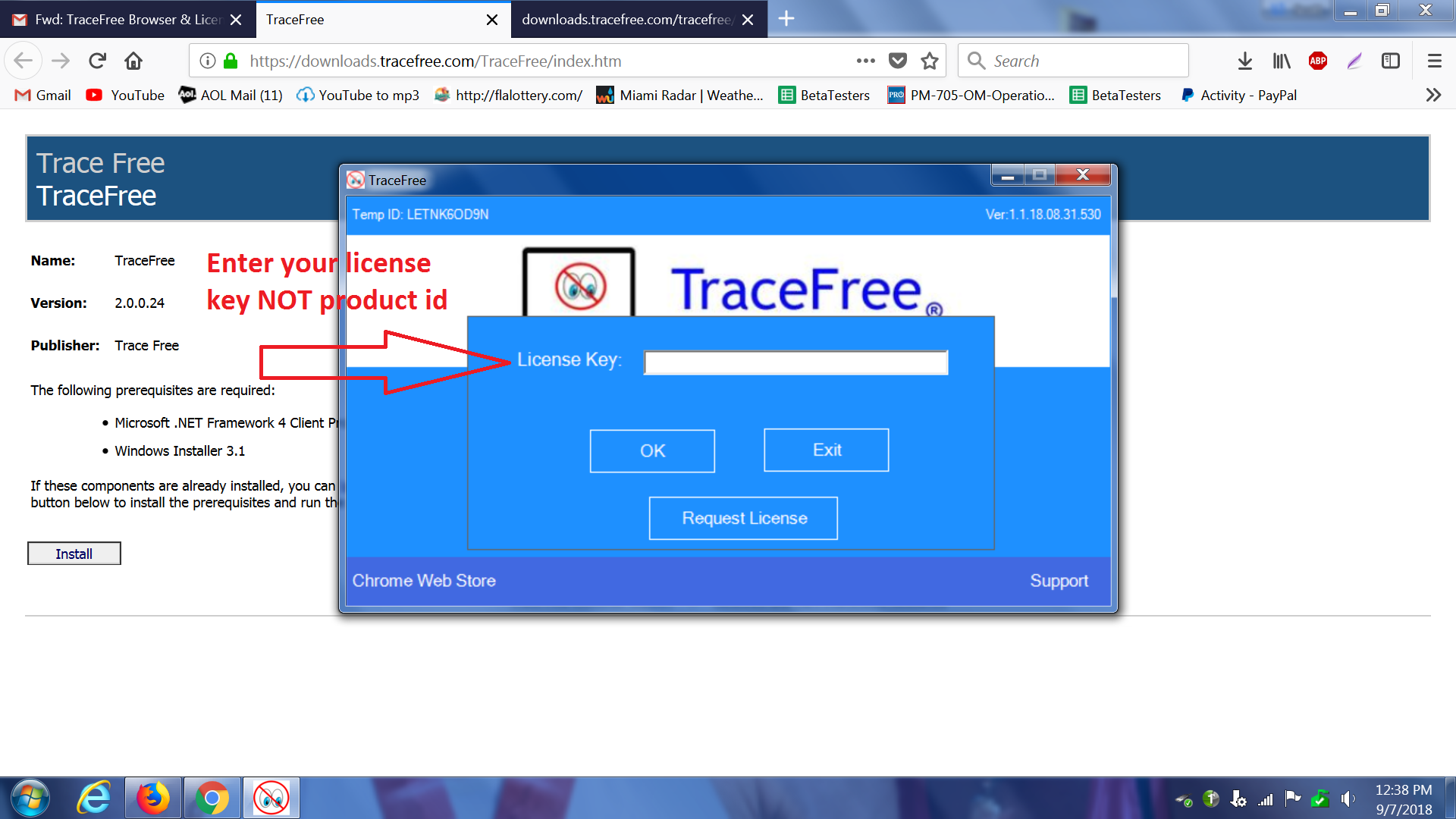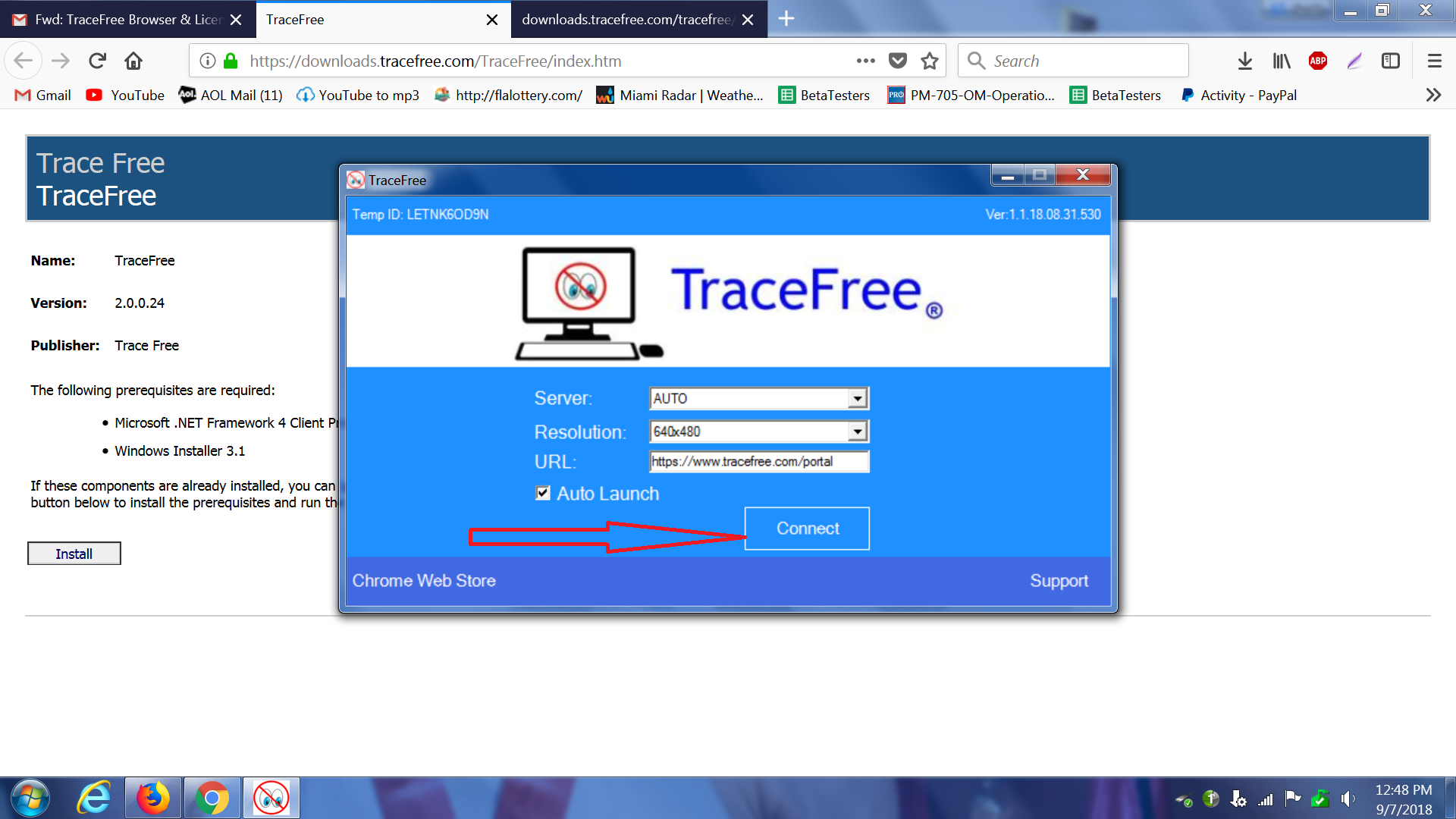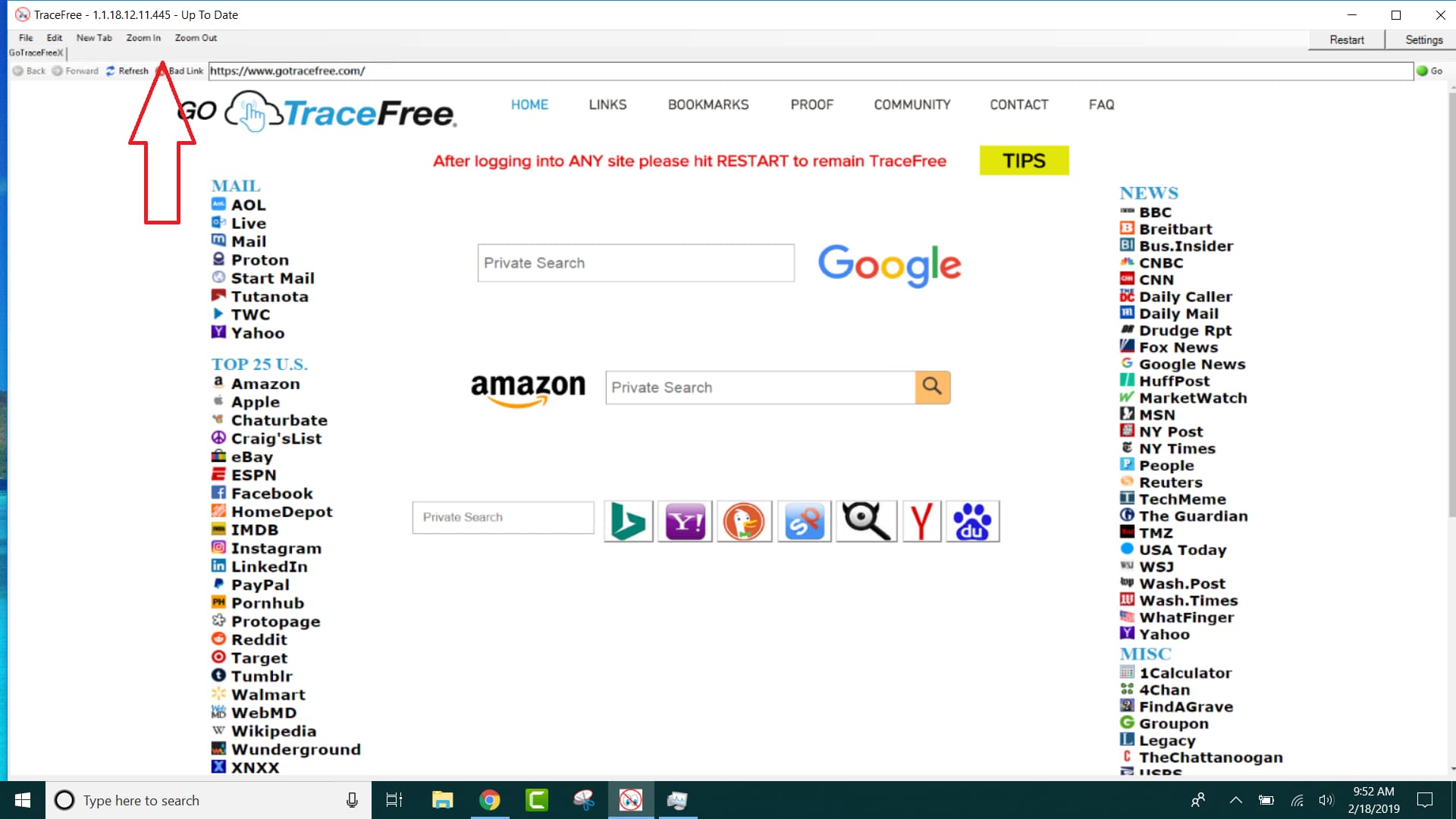How To Use TraceFree – Currently Beta v 1.0
This procedure is only required the first time you install TraceFree.
STOP BEFORE DOWNLOADING
please determine your screen resolution first. Here’s how:
If you have one of the following anti-virus programs
(AVG, Avast, Trend Micro, WebRoot, Norton or Bitdefender), you will need to temporarily disable them long enough to download TraceFree.
TraceFree is a Symantec Certified application.
Temporarily disable instructions for:
MalwareBytes | Avast | WebRoot | Trend Micro AVG | Bitdefender | Norton
TraceFree Download Instructions
No trace ever on your device. Click IMAGE to enlarge.
First Time Users WATCH THIS VIDEO
Troubleshooting
The browser isn’t really being downloaded to your device, an application that lets you browse from our server is. Here are the answers to the most common questions we get. If your issue isn’t found here, please email us info (at) tracefree (dot) com.
I clicked "install" and nothing happened.
It says “launching application” and then nothing happens.
It just says "Authenticating".
This can be caused by 2 things:
- Check to make sure you don’t have a pop up blocker, VPN or antivirus program running preventing the application to run. Disable your AV and click Connect
- The server you are trying to auto connect to isn’t available. While the “authenticating” wheel is spinning, in top right corner click Settings. Click OK. That will bring you to the login setup. In the Server tab uncheck AUTO and try connecting to one of the servers manually. Next time you login please be sure to reset this to AUTO so you are always assured of getting the fastest connection
Where do I find the TraceFree program on my computer.
Under Programs you should see the TraceFree file. Open the folder and look for TraceFree. Click on the application. So you can find it easier next time, simply right click on the TraceFree application and “Add to Taskbar”
It says this license key is already being used.
Webpage is off to the side when I log in.
Webpage doesn't fill the entire screen when I log in.
I lost the smaller webpage inside of the bigger one.
What is the CEFSharp message?
Some of my login sites don't recognize this device.
Websites don't recognize my location.
A website says "Access Denied".
Some videos can't or won't play.
Sometimes I see a blank window inside of a video.
I want to put TraceFree on a new computer.
You will need to uninstall the application from the old device in order to transfer it to the new one. On the old device, find Control Panel and Uninstall a program. If your old device is inoperable and cannot uninstall TraceFree, please let us know and we will turn off your old key and issue you a new one.
To install TraceFree on your new device:
Here is the link to download TraceFree:
https://downloads.tracefree.com/TraceFree/index.htm
1. Click “Install”
2. Go to your downloads directory.
3. Click “setup.exe”
4. Click “Install”
5. Enter your License Key (your license key) NOT Order ID
6. Determine and choose your desired screen size. (Right click the display to see your current size, and choose a size that’s smaller to fit within your display. Ex. 1920×1080, 1368×768, etc)
7. Connect.
I've tried everything, help.
Make sure you’re connected to the Internet. Disable all utilities (TrendMicro, Revo, AVG) JUST for the download. Clean out the downloads of setup.exe for TraceFree. Download TraceFree. Run the setup program. If problem persists update the Microsoft Net Framework https://www.microsoft.com/en-us/download/details.aspx?id=55170 After Update, run the setup program again.
Still having issues?
Please send email to info (at) tracefree (dot) com
with the subject line “Tech Support”
You are using the beta version of TraceFree.
We expect to find bugs. You can help us fix them faster by reporting them when you find one. Simply click the Bad Link button when you find a site that doesn’t function using TraceFree.
Final Word
As we send our baby into the real world we want to say a couple things. This is a beta version which means it is NOT the final product. A lot of effort went into making sure YOU are anonymous and secure when browsing. It is VERY HARD to hide your browsing, device and identity from Google (and others)..but TraceFree accomplishes this. With your feedback we will correct any bugs that are discovered.
We like to say TraceFree right now is like the pick up truck you use on the weekends, for a purpose. For your everyday browsing use your sedan, but when you want a COMPLETELY secure or private session, use TraceFree. In time (with many features we have in the lab) we hope to make TraceFree the sedan you use every day.
How To Remove TraceFree From Your Device.
1. Make sure you have Administration rights while performing these steps. If you are the only user, then you should be an administrator.
2. First Uninstall TraceFree through “Add/Remove Programs” as you would for any other application.
3. View Hidden Files:
Windows 7
a. Select the Start button, then select Control Panel > Appearance and Personalization
b. Select Folder Options, then select the View tab
c, Under Advanced Settings, select Show hidden files, folders, and drives, and then select OK
Windows 10
a. In the search box on the taskbar, type folder, and then select Show hidden files and folders from the search results.
b. Under Advanced settings, select Show Hidden files, folders and drives, and then select OK
Windows 8.1
a. Swipe in from the right edge of the screen, then select Search (or if you’re using a mouse, point to the upper right corner of the screen, move the mouse pointer down, and then select Search)
b. Type folder in the search box, then select Folder Options from the search results.
c. Select the View tab
d. Under Advanced settings, select Show hidden files, folder, and drives, and then select OK.
4. once done, click on C: of drive: and navigate to :
a. C:\Users
b. Your User Name c:\user\(User Name\
c. c:\users\(User Name)\Appdata\
5. Delete the folder TraceFreeChrome or TraceFree
6. If there is no folder continue to the next step
7. Navigate to c:\users\(User Name)\appdata\local
8. Delete any folder that describes TraceFree in the folder name
9. Next we need to edit the registry
Edit the registry:
- Click the Windows or Start Button
- Type Regedit
- Hit Enter
- Click File
- Click Export
- Name the file Backup Tracefree.reg
- Save to c:\
- Keep this file until you are sure everything works
- Clieck Edit in the menu bar
- Make sure that the following is checked on: (keys, value, data)
- in the find what field, type “TraceFree”
- Click Find Next
- When the editor finds a reference: (DO NOT DELETE the folder if “TraceFree” is not in the description of the folder name. If the folder on the left has ANY description of TraceFree in the folder name then right click and delete the folder. In the right pane, if the value is related to TraceFree, right click and delete the value.
- repeat these steps until the editor can not find any other references.
- Close the editor.
Last steps:
- Empty Recycling Bin
- Do a complete sutdown and power off the computer
- Turn on the computer
- Reinstall TraceFree with original steps (see above)